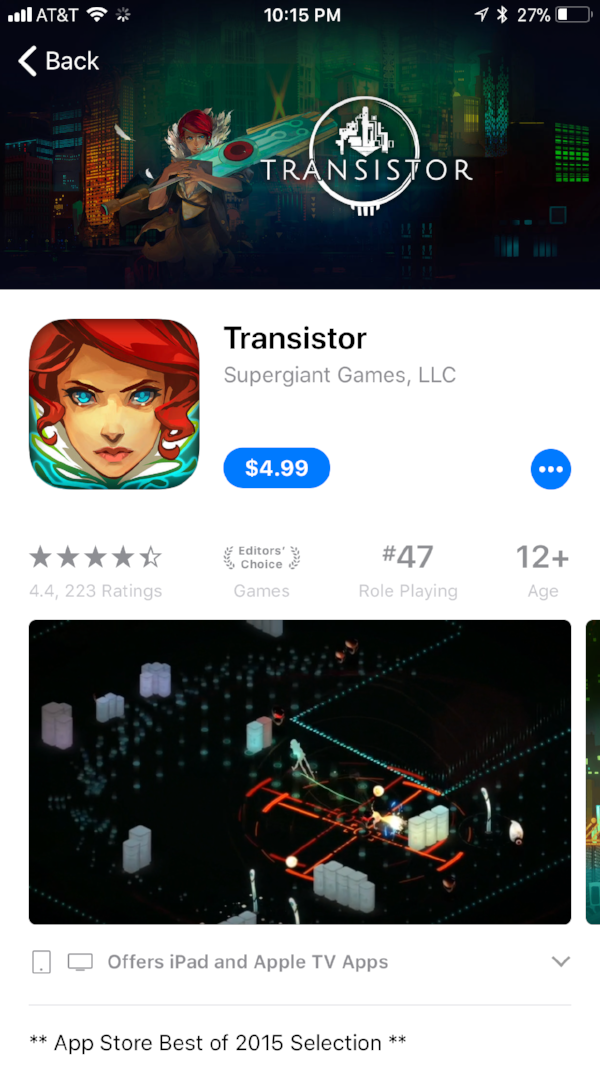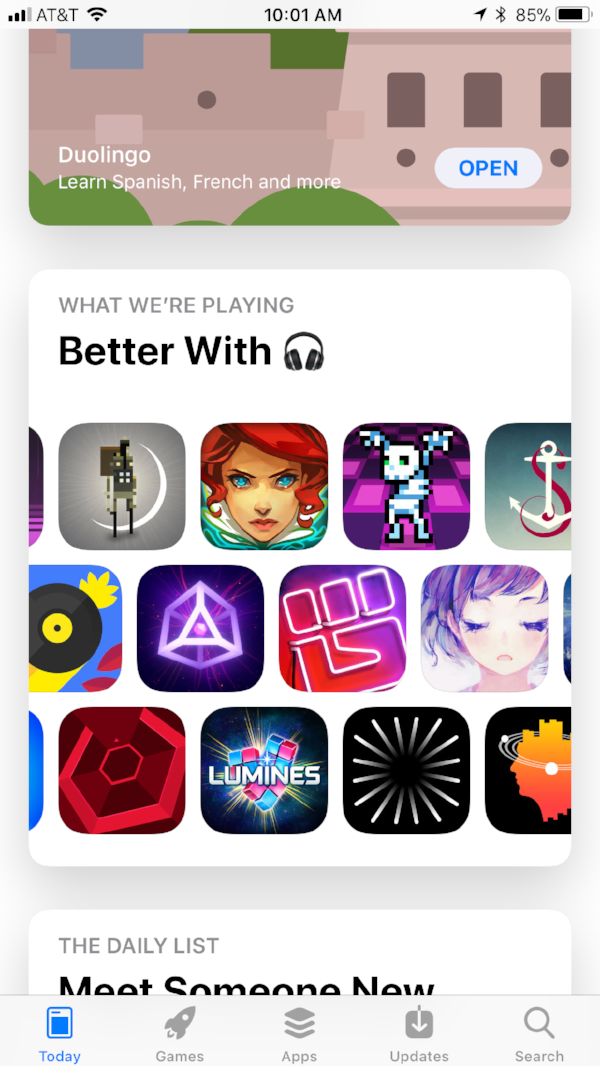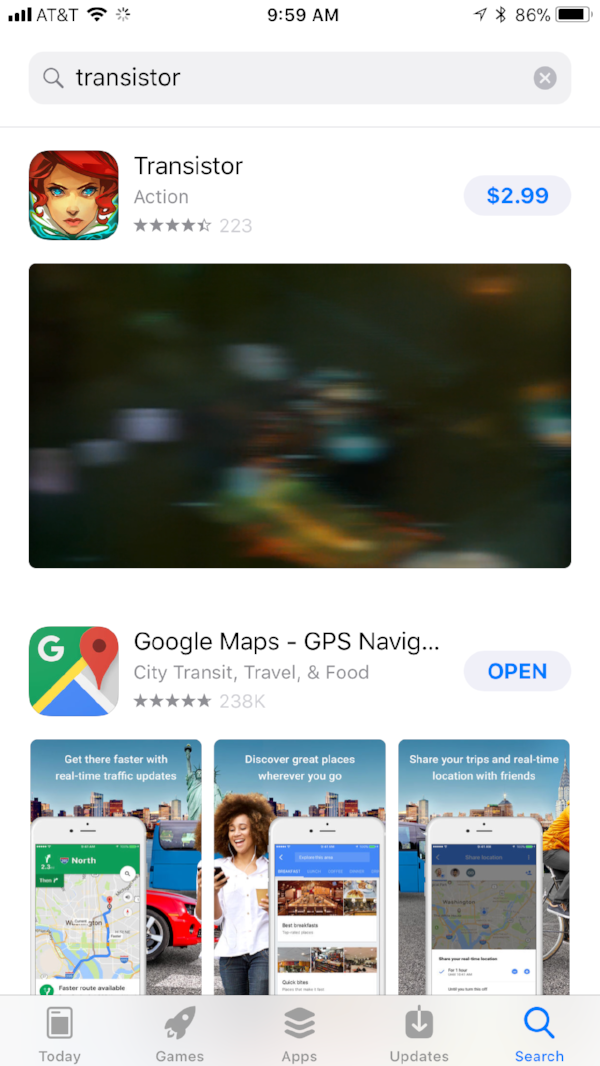How to make the most of your product page on iOS 11
iOS 11 has been in the public’s hands for just over 2 months, and in addition to new features like ARkit, Machine Learning and a brand new file system (finally!), one of the most noticeable (and highly anticipated) features is the newly redesigned App Store! Since the announcement of the New App Store at WWDC in June, developers have been salivating at the idea of a more dynamic, and feature filled store. Actually, on the scale of significance, I would probably put this App Store update as the third most impactful “thing” to happen to the App Store ever (for the record the top two are 1. the App Store actually launching in 2007 and 2. The introduction of In-app purchases — my personal opinion 🤷🏾♂️). And while many users and developers have been “ooh’ing” and “aah’ing” at the beautiful new redesign, there are some really powerful and useful tools that are built into this version of the App Store for developers beyond that elegant new “Today” Tab. That said, for those who haven’t dug through the documentation or haven’t added these new enhancements into their ASO processes, here is a quick cheat sheet of the things you can do to enhance your presence on the App Store via your product page……
Make sure your icon is TIGHT:
Ok, so maybe this isn’t specific to iOS 11 but this is one of the most important aspects of your product page, so I’d be remiss not to mention it first. Great icons have always been one of the pillars of standing out in a crowded App Store, so you want to make sure you design an icon that is appealing, compelling and gives an idea of what your app is and what it does. That said, there are also some nuances to consider when it comes to the App Store on iOS 11. In the old App Store, your icon only showed on the “New Apps” or “New App Update” rows. In iOS 11, there are a lot more forms and sizes (5) that your app icon can be displayed in on the Store— it is critical to test your icon in these different sizes to make sure it shows off well in each. A quick example is Transistor, which is currently being shown off on the App Store in FOUR different sizes — all of which look great! Remember, these are all opportunities to turn browsing, into downloading, into monetizing. Make sure you are spending time designing an elegant, simple and recognizable icon.
Use Subtitles:
Earlier in 2017 (though it was announced in 2016), Apple stripped developers of the ability to have obnoxiously long app titles (Thank GOD!). Some developers rejoiced, others flipped out. Have no fear; there is now a more elegant solution for your the hack developers have been forced to use for years. Subtitles! This is a great opportunity to give your users a bit more context into what your app does concisely and compellingly. You might have a clever name for your app or game, but it really helps users’ browsing experience if you can give context to what your app does. Subtitles like “Great discount clothes for women” or “The Ultimate Dungeon crawling RPG” help attract users who might be looking for these specific types of apps. This gives developers the ability to resonate with their audience while they are browsing, which can increase click-throughs.
CSR 2 Racing is obviously a racing game from the icon but the subtitle "Race real, custom street cars" helps inform the user that this is a realistic street racing game.
App Previews:
Videos convert better than screenshots. We don’t need to go into the reasons why — they just do! If you weren’t using app previews before iOS 11, you should absolutely get with it now! The inline auto-play feature in iOS 11 is as close to click-bait as it gets on the App Store. Taking advantage of the ability to have up to three video app previews not only gives you the opportunity to become more visible and noticeable on the store, but it also gives you a chance to show off the gameplay or functionality of your app to prospective users. You’re proud of what you’ve created, right? Why not take the opportunity to give a potential consumer a quick demo of your app. You have a total of 90 seconds (three 30 second previews). Make it count!
Modern combat Versus by Gameloft does a great job of showing gameplay within the App Preview. As you can see, it plays inline automatically in search results.
Use Promoted IAPs:
The ability to promote IAPs on the store on iOS 11 is a marketer’s dream. It is estimated that nearly 80% of App Store revenue comes from In-App purchase. Having In-App Purchases visible on the storefront promotes content that would have been hidden inside the app in the past and gives developers the freedom to engage and re-engage new and lapsed users. This isn’t only a tool for the”titans of industry” like SuperCell and king.com -- smaller, nimble developers, remember, you can use these tools too! Promoted IAPs can now be displayed on the store with a description and promotional images, and they are now also searchable. Be deliberate about what you are promoting, and you may even get some downloads from search results! What makes this feature EVEN BETTER is that you can promote up to 20 IAPs and control what shows up as promoted at any time!
Asphalt 8 does a great job in showcasing the promoted IAP on their store page.
Use Promotional Text:
Have something you're excited about and want the world to know? Use promotional text! On the new iOS 11 App Store, the promotional text appears at the top of the app description, and Apple allows you to swap out this text without submitting a new update. This is where you message timely and relevant information that is designed to get users excited about your app. Use this to share latest news, events, upcoming features or content!
Kings of Pool by Uken Games uses Promotional text to relay a limited time sales offer.
iOS 11 was announced a little over 5 months ago, and while many developers were already planning on adopting these features within the week of iOS 11 launch, the number of developers leaving chips on the table by not using some of these new features is surprising! I hereby implore you to go forth, and prosper!